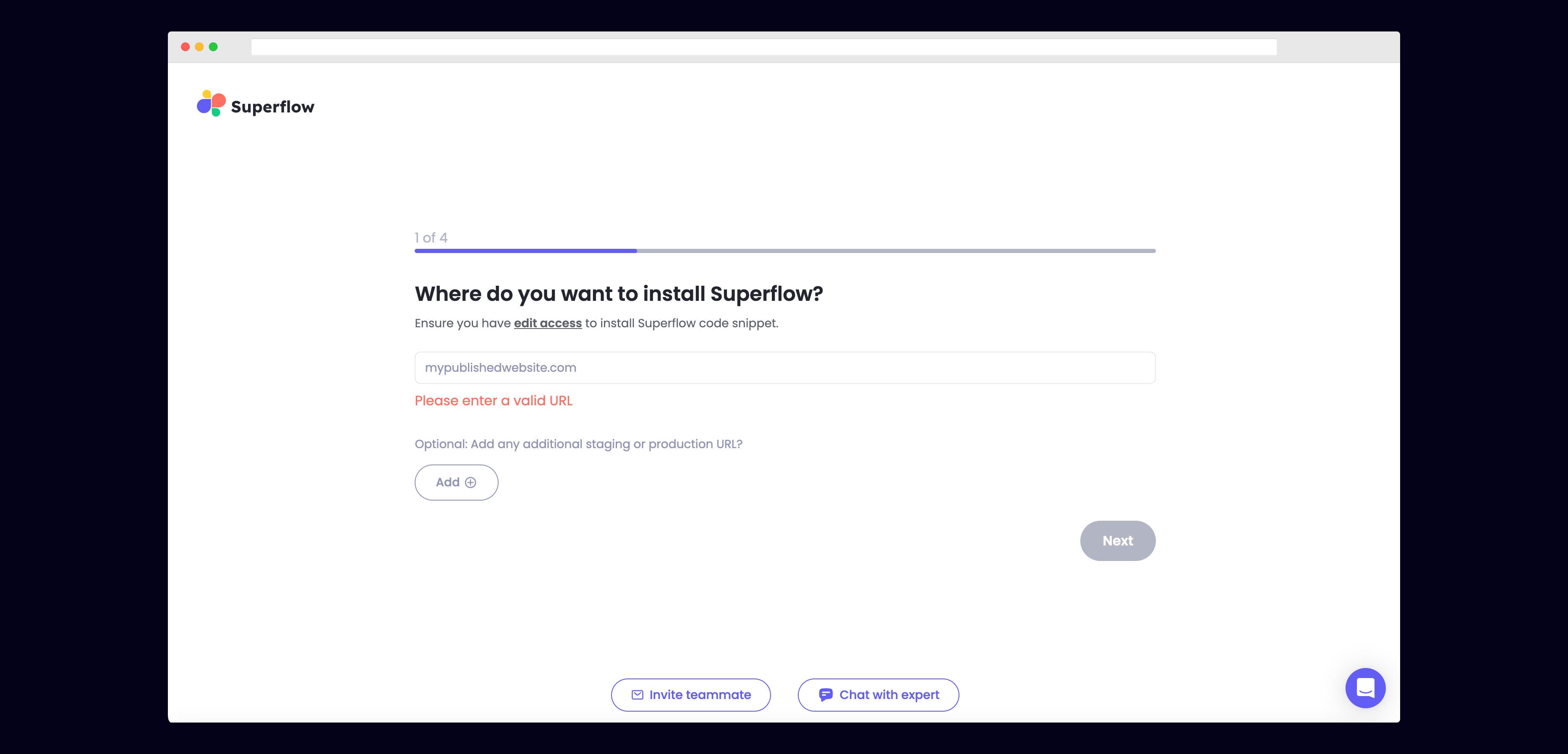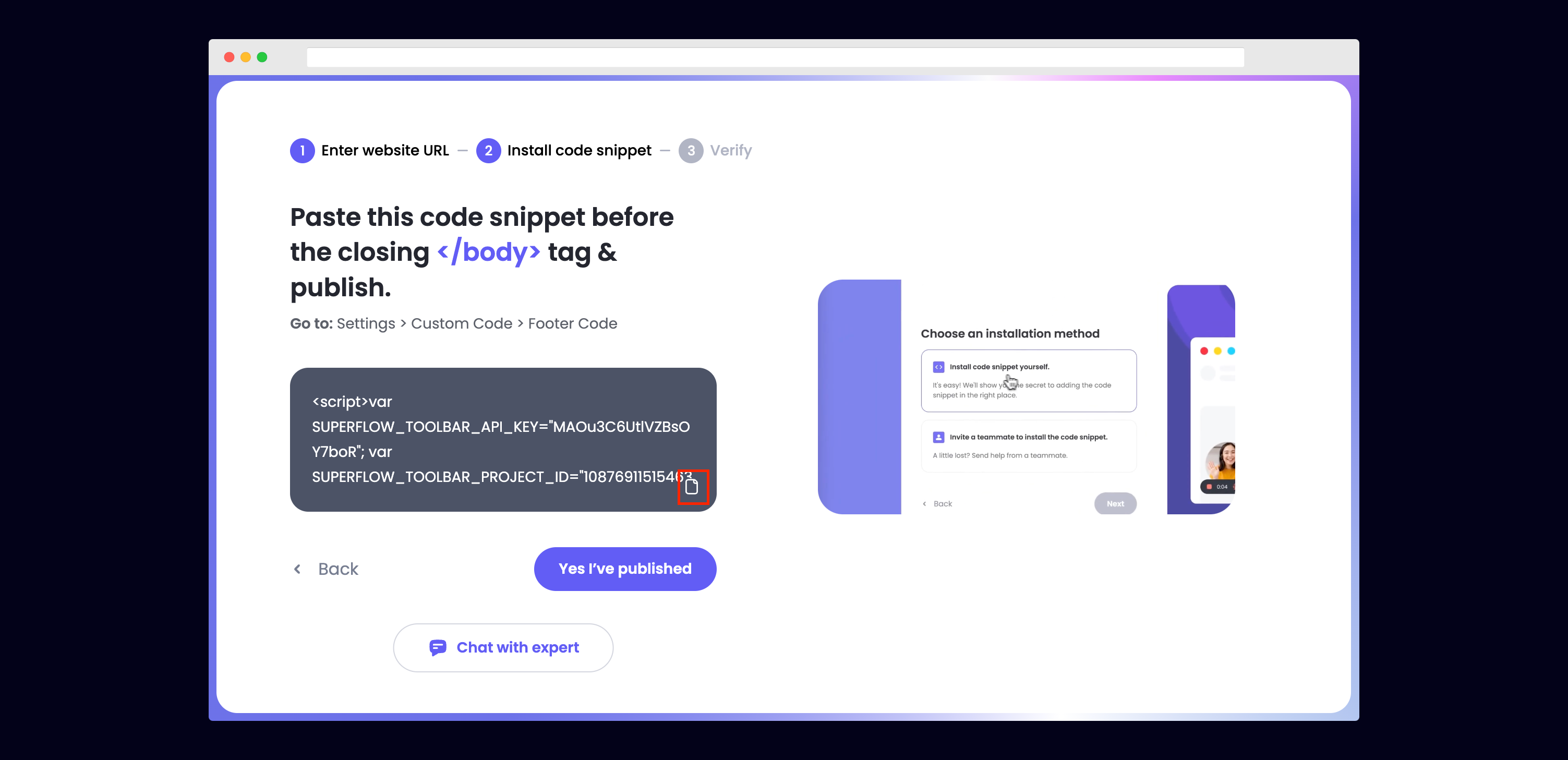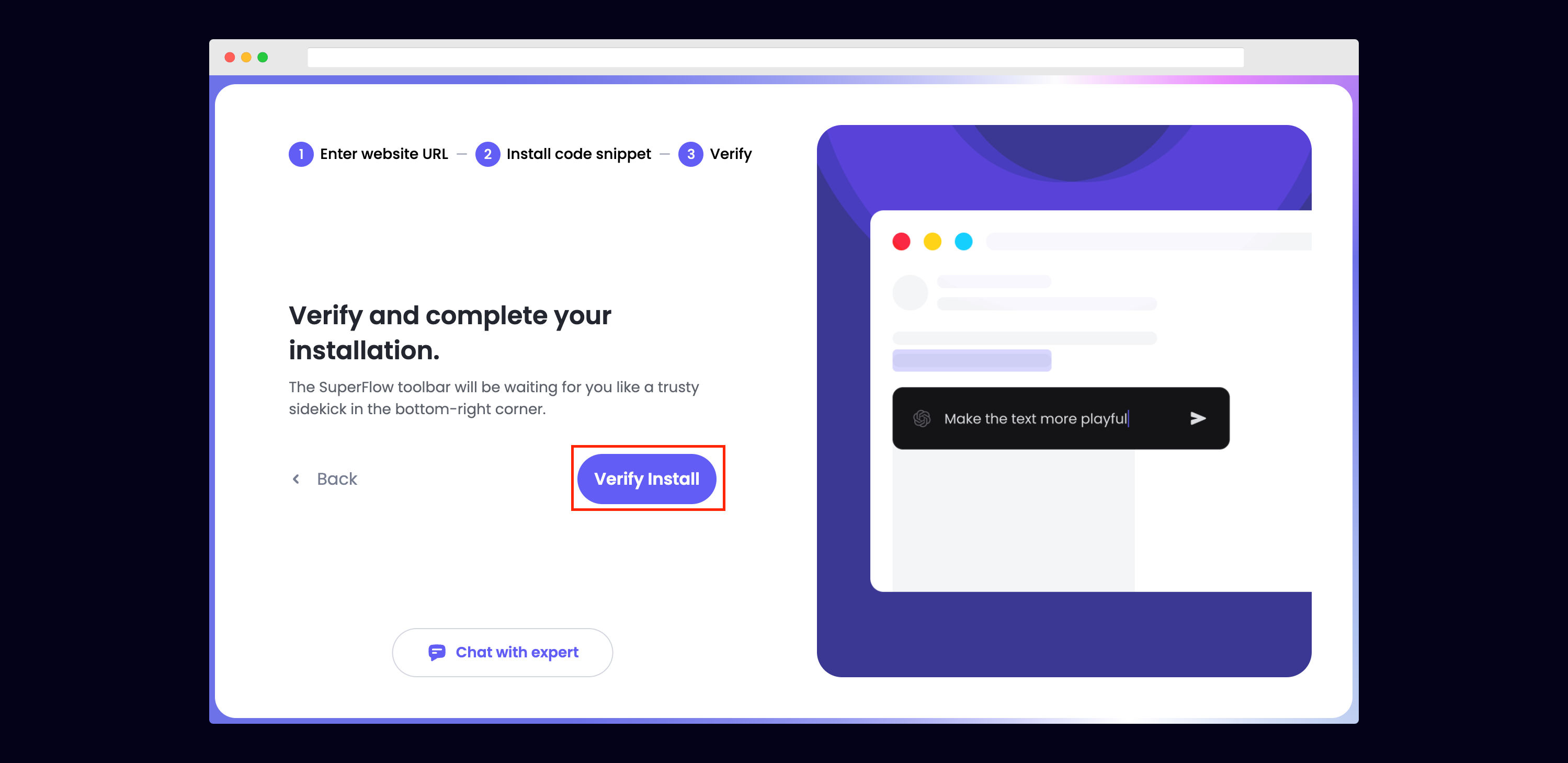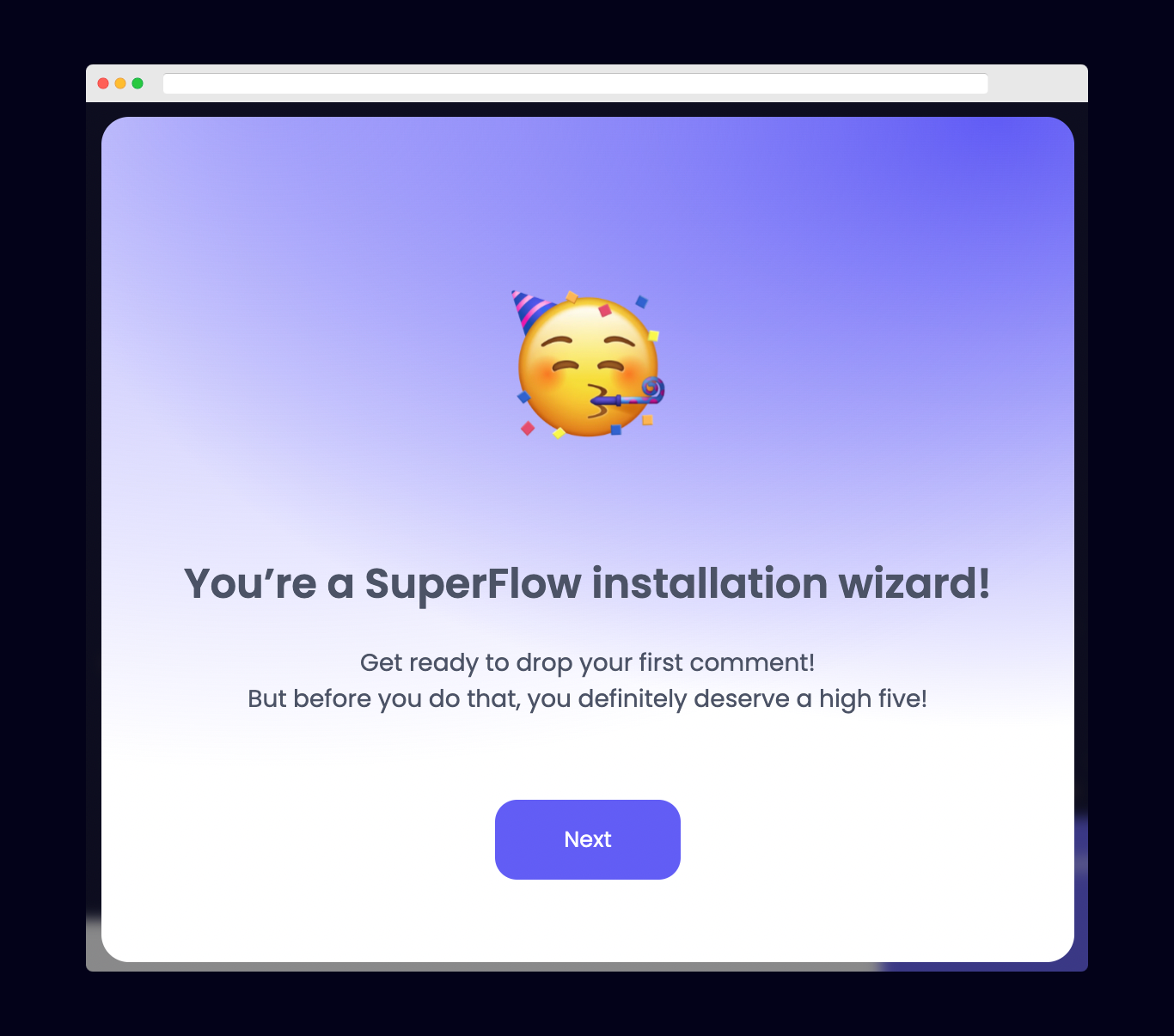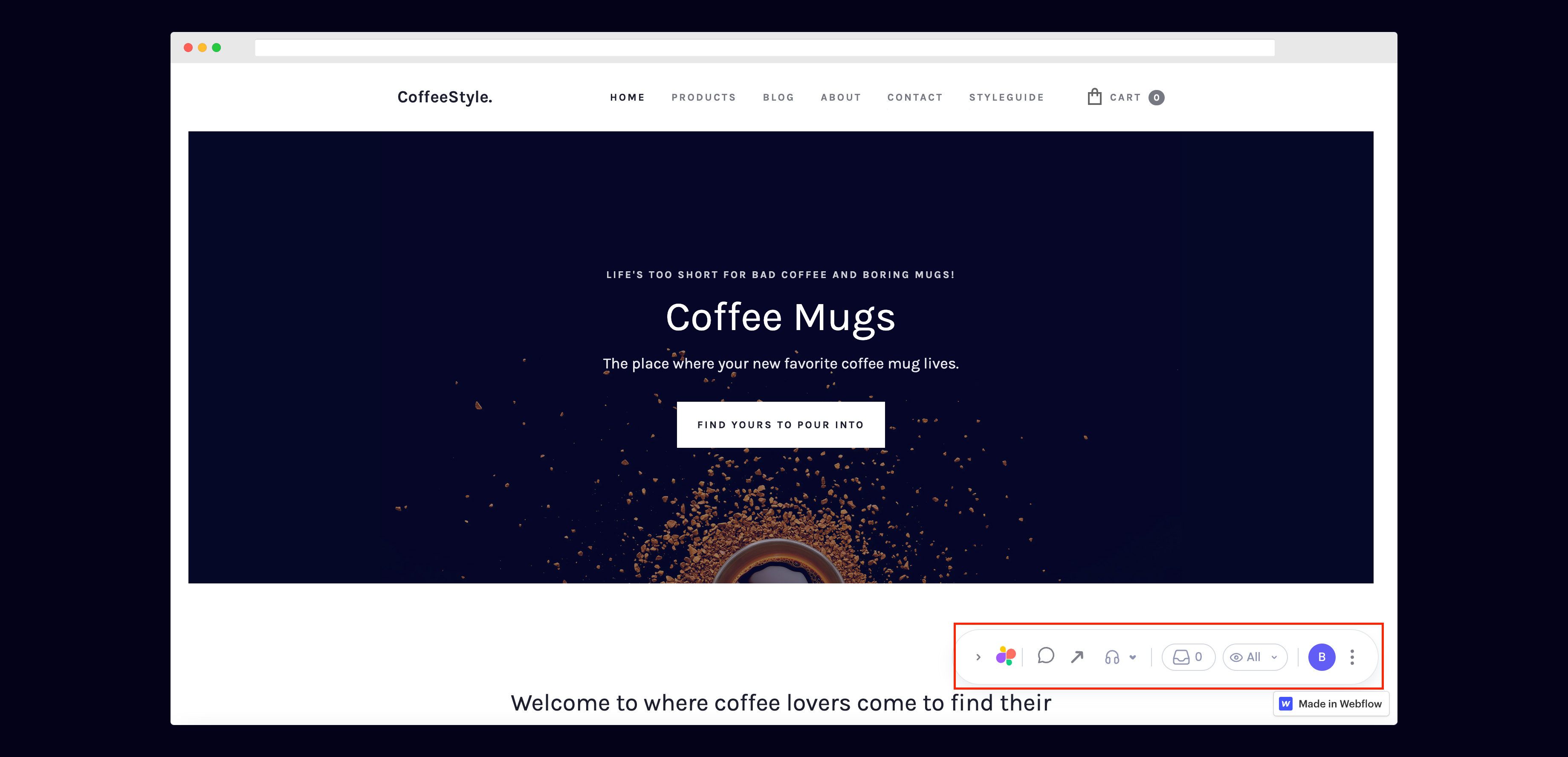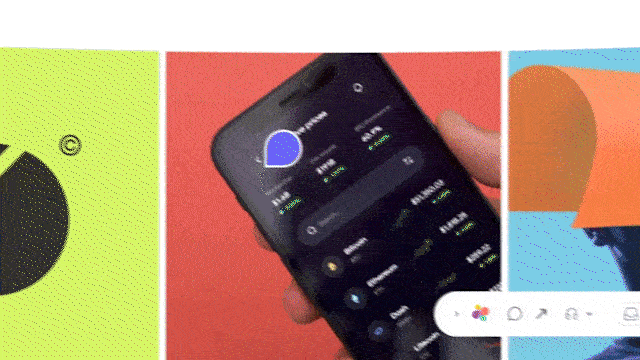Skip to main content1) Enter Your Site URL
Enter the site URL you want Superflow to be installed in.
Choose Framer from the list of options to install Superflow with Framer.
3) Copy your unique Superflow code
You can copy your unique Superflow code from the onboarding flow or from your project settings in your dashboard.
You can get to Settings by clicking the gear icon on the top right.
Then scroll down to Custom Code and add your unique Superflow code in the End of Body section. Be sure to save.
5) Publish your Framer site
Click the publish button in the top right to publish your Framer site.
6) Verify your Installation
Verify your Superflow installation by clicking the Verify button on the onboarding flow.
If successful, you should be redirected to your published Framer site and see the following success message:
7) Troubleshooting
Having trouble getting your verifying your installation? Here are the common mistakes users encounter when installing Superflow:
- Did you forget to save the Custom Code?
- Did you forget to publish your site?
- Is the browser still loading a cached version?
- Did you add
?review=true at the end of your url?
- Did you publish your changes on a staging URL while you are trying to access a Prod URL?
- Did you accidentally install multiple Superflow scripts in the Custom Code?
8) Navigate to your Framer site
Now that you have verified that Superflow has been installed on your Framer site, navigate to your published site and add ?review=true at the end of the URL to enable Superflow.
Example: mywebsite.framer.com/?review=true
9) Test out Superflow
You should now see a Superflow toolbar on the bottom right of you screen.
Try leaving a comment on your page.
You can leave a comment in several different ways:
- By highlighting any text
- By hovering over any element on the page
- By drawing a box anywhere on the page
You can also leave voice and screen recordings in your comments as well!