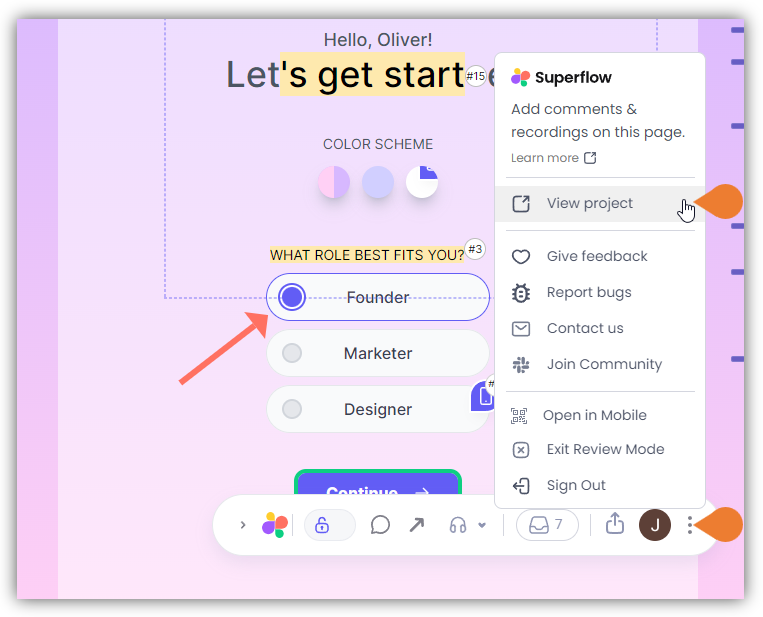Skip to main contentHow to Create a New Project
In this article, you will learn how to create a new project from the Superflow Dashboard.
Access the Superflow Dashboard by going to app.usesuperflow.com. Alternatively, when you are in Review Mode, you can use the method below:
- Find the Superflow Toolbar and click the More Options icon.
-
A sub-menu will expand, click the View Project option to select.
-
A new tab will direct you to the Project Dashboard page.
-
By default, when accessing the Project Dashboard, you will be directed to the Dashboard for Comment Status screen. To access the Projects list, click < Back or the WEBSITES module.
- Click the + Create Project button.
-
You will be directed to the Create new project page. Specify the required information.
-
In the Choose a platform to install Superflow section, click the drop-down arrow, select the appropriate platform, and click Next.
- In the Where do you want to install Superflow section, enter the staging or production URL, and click Next.
Note: you can add multiple URLs using the Add + button.
- In the Install Code Snippet section, copy the snippet using the Copy icon and paste it on your website. Click Next to continue.
- In the Verify section, click the Test button to verify the installation.
- A new window/tab will open indicating that the snippet was installed successfully, click Next.
- Once the testing stage is completed, you will be directed to the Add Commenters section to add commenters to your new project.